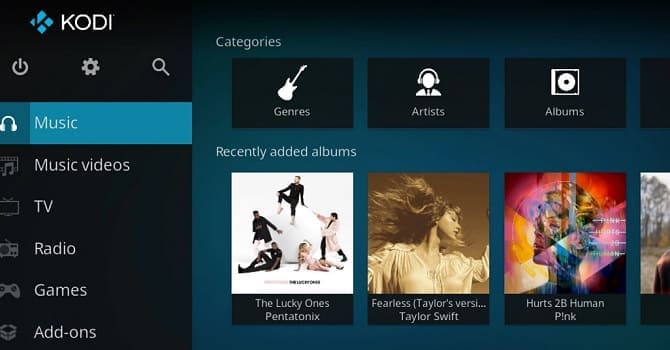Kodi Builds
Kodi is a popular media player that allows users to stream movies, TV shows, and music. Kodi is an open-source media player that can be customized with add-ons, skins, and builds. Kodi builds are pre-configured versions of Kodi that come with a selection of add-ons, skins, and settings. In this article, we will explain what Kodi builds are and how to use them.
read also:
what is iptv how do i git it for free
What Are Kodi Builds?
Kodi builds are pre-configured versions of Kodi that come with a selection of add-ons, skins, and settings. A Kodi build is essentially a complete package that includes everything you need to get started with Kodi. Builds can be installed with just a few clicks, and they can save you a lot of time and effort when setting up Kodi.
Kodi builds are created by third-party developers who customize Kodi with their preferred add-ons, skins, and settings. Some builds are designed for specific devices or operating systems, while others are more general and work on a variety of devices.
How to Use Ko-di Builds
Using Kodi builds is easy. Here are the steps to install a Kodi build:
Step 1: Enable Unknown Sources
Before you can install a Kodi build, you need to enable unknown sources. To do this, go to the settings menu in Kodi and select System Settings > Add-ons. Then, toggle the “Unknown sources” option on.
Step 2: Install a Build Wizard
A build wizard is a tool that allows you to install and manage Kodi builds. There are many build wizards available, but some of the most popular ones include Ares Wizard, The Beast Wizard, and No Limits Wizard. To install a build wizard, follow these steps:
1. Go to the “File Manager” option in the Kodi settings menu.
2. Select “Add Source” and enter the URL for the wizard file.
3. Give the source a name and click “OK.”
4. Go back to the Kodi home screen and select “Add-ons.”
5. Click on the “Open Box” icon and select “Install from zip file.”
6. Select the wizard file you downloaded and click “OK.”
Step 3: Install a Kodi Build
Once you have installed a build wizard, you can use it to install a Kodi build. Here are the steps:
1. Open the build wizard and select the build you want to install.
2. Click on the “Install” button and wait for the build to download.
3. Once the build is installed, Kodi will restart, and you can begin using the new build.
Best Kodi Builds for Live TV and Sports in 2023
Here are some of the best Kodi builds for live TV and sports in 2023:
No Limits Magic Build : Has a great mix of live TV, sports, movies, shows etc. The sports section is nicely organized into sub-sections like NFL, NBA, Soccer etc.
The Crew: This build has a dedicated sports section with lots of live sports channels. It also has a good selection of live TV channels.
Titanium: A great all-round build with sections for sports, kids shows, movies etc. It provides many HD live sports and entertainment channels.
Route 66 : A no-frills, lightweight build with classic Americana-themed skins.
Maverick TV: A great build for live TV and sports fans. It has 800+ live TV channels along with sections dedicated to sports like NFL Sunday Ticket, NBA League Pass etc.
Xenon : Features popular addons and binge-worthy content.
Atomic Matrix : Simple interface and integrates with the Real Debrid.
Equinox : Easy to install and has a great selection of movies and shows.
Misfits Mod Lite : A lightweight build optimized for slower internet connections. It still provides a good selection of live sports and entertainment channels.
Bio-Hazard : Simplistic Design With Decent Performance
Silvo : Rich Selection of Content to Choose From
Envision MQ7: Futuristic Build With Intuitive Features
Innovation Colors: Extensive Library and a User-Friendly Interface
Builds vs. Add-Ons- Which One Is the Best to Set up Kodi?
When it comes to setting up Kodi, whether to use builds or add-ons is largely a matter of personal preference. Both options have their advantages and disadvantages.
Kodi Builds are pre-configured packages that come with a selection of add-ons, skins, and settings. They are designed to make it easy to set up Kodi quickly and have a great user interface. Builds often include popular add-ons for streaming movies, TV shows, and live TV. However, because they come pre-configured, you may not have as much control over the settings and add-ons installed on your Kodi system. Additionally, builds can be quite large and may take up a lot of storage space on your device.
On the other hand, Kodi Add-Ons are individual components that can be installed onto Kodi to add specific functionality, such as streaming services, music players, or weather apps. Add-ons allow you to customize your Kodi system based on your specific needs and preferences. However, installing add-ons one by one can be time-consuming, and you may need to tweak settings or troubleshoot issues as you go.
Overall, both builds and add-ons have their advantages and disadvantages, and the best choice for you depends on your needs and preferences. If you want a quick and easy way to set up Kodi with popular add-ons and a great user interface, a build may be the better option. If you prefer more control over your Kodi system and want to customize it to your specific needs, installing individual add-ons is likely the way to go.
Conclusion
Kodi builds provide an easy and convenient way to customize Kodi with your preferred add-ons, skins, and settings. They can save you a lot of time and effort when setting up Kodi, and they are a great option for people who want to get started with Kodi quickly and easily. By following the steps outlined in this article, you can install a Kodi build in just a few clicks and begin enjoying all the features and functionality that Kodi has to offer.